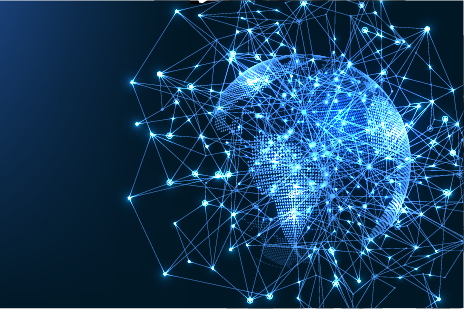
There were a number of significant upgrades to TTCWare, mostly in updating the user interface. TTCWare is used to configure and program most of the flight test instrumentation hardware that's manufactured by Curtiss-Wright's Aerospace Instrumentation Group. This video gives an overview of these.
Transcript
Hello, and welcome to an introduction to Curtiss-Wright's TTCWare application. TTCWare is used to configure and program most of the flight test instrumentation hardware that's manufactured by Curtiss-Wright's Aerospace Instrumentation Group.
TTCWare is used for system configuration, programming, and troubleshooting of your data acquisition hardware. In addition, TTCWare has extensive data exchange capabilities including report generators, TMATS generators, and XML support.
Here's a brief demo.
We will start by creating a new project - we will call it example. While the project is being created, what we are going to do is we are going to add a network switch and a data acquisition unit to the project.
So we will start by adding our 12-port network switch which is the NSW-12GT. Once that's added, you can see we have twelve spots where we can connect devices. So we will select J2 - double-click it - and then we'll add our MnACQ data acquisition unit, which is a miniature network data acquisition unit.
You can see we have multiple slots where we can select data acquisition cards to add to the unit. So we will select the first slot and we will add our MSCD-108D-1, a signal conditioning card. This is an 8-channel signal conditioning card.
We will double-click on the card to configure it. To start configuring it we will click 'Edit' and then we will select the 'Gain' tab and we will set the gain on Channel 1 to 100. Then we will click the 'Set All Gains' button to make all channels have the same gain. And we will click 'Save' - save those changes.
Next, we will go over to the parameters screen so we can look at the parameters on this card. There are 8 parameters - one for each channel. This is the parameter for Channel 1. Click down and we can see the parameter for Channel 2. Now we can go to the PCM format so we can actually sample those parameters.
We will start by adding a subframe ID word into word number 1 in the PCM format. And then we will select our eight parameters and we will drag them into the format and drop them.
That gives us one sample for each parameter and you can see the parameter sample at 244 samples per second.
Having done that, we will go over to the compiler screen and we will click ‘Compile’ to compile the project. What this does is it turns the configuration into something that can actually be read by the hardware - so the compile was successful. The next step would be to click 'Program All Devices' which would load the project into the hardware and actually start collecting data.
So just to summarize, TTCWare is an easy-to-use application that you can use to configure all of your data acquisition needs. Thank You.